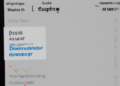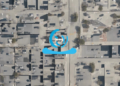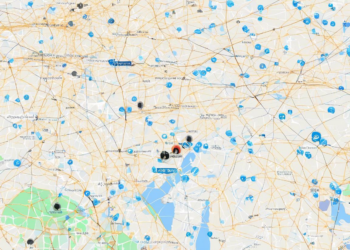How to Transfer Data During Cell Phone Setup
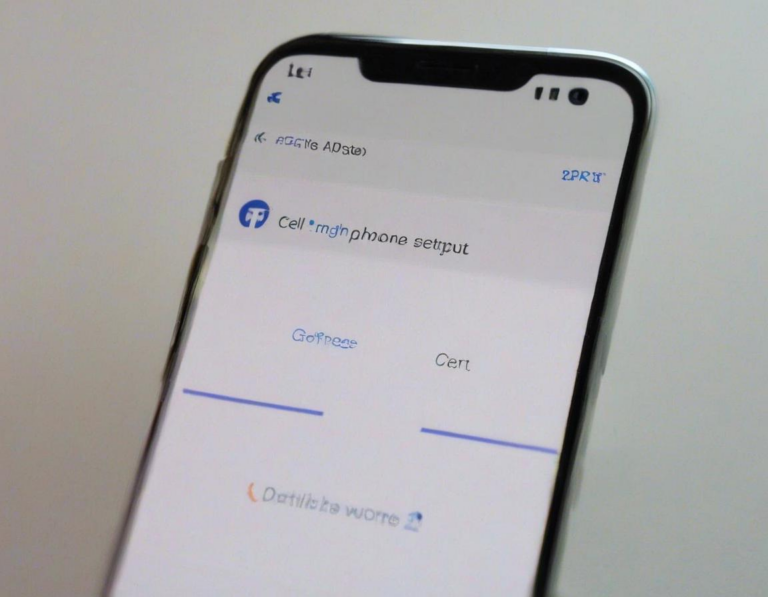
Setting up a new phone can be exciting, but it can also be a bit overwhelming. One of the first things you’ll want to do is transfer all your data from your old phone to your new one. This includes everything from your contacts and photos to your apps and settings. Thankfully, there are a few different ways to do this, depending on your phone and your needs.
This article will walk you through the process of transferring data during cell phone setup, covering various methods and tips for a seamless transition. We’ll also address common questions and potential issues you might encounter.
Understanding Data Transfer Methods
There are several methods for transferring data between phones, each with its own advantages and limitations:
- Cloud Storage: Services like Google Drive, iCloud, and Dropbox allow you to back up your data and access it on any device. This is a good option if you want to transfer everything, including photos, videos, documents, and app data.
- Phone-to-Phone Transfer: Some phones offer built-in features that allow you to directly transfer data from one phone to another. This typically requires both phones to be near each other and may involve using a specific cable or app.
- USB Cable Transfer: You can transfer data between phones using a USB cable, although this is becoming less common as newer phones often lack the necessary ports.
- External Storage: You can store data on an external storage device like a microSD card or a USB flash drive and then transfer it to your new phone.
Choosing the Right Data Transfer Method
The best data transfer method for you depends on several factors, including:
- The operating systems of your phones: Transferring data between phones running different operating systems (like Android and iOS) can be more complex.
- The amount of data you need to transfer: If you only need to transfer a few files, cloud storage or external storage might be sufficient. But if you’re transferring a lot of data, phone-to-phone transfer or cloud storage is recommended.
- Your comfort level with technology: If you’re not comfortable with technical settings, cloud storage or phone-to-phone transfer might be easier.
How to Transfer Data Using Cloud Storage
Cloud storage is a convenient way to transfer data between phones, as it allows you to access your files from any device with an internet connection. Here’s how to use cloud storage to transfer data:
- Choose a cloud storage service: Popular options include Google Drive, iCloud, Dropbox, and OneDrive.
- Download and install the app on both your old and new phones: Once installed, sign in to your account on both devices.
- Back up your data on your old phone: Most cloud storage apps will allow you to back up photos, videos, documents, and app data.
- Log in to your account on your new phone: The app will automatically sync your data to your new device.
How to Transfer Data Using Phone-to-Phone Transfer
Many phone manufacturers offer built-in features that allow you to transfer data between phones. These features typically require both phones to be near each other and may involve using a specific cable or app.
For Android phones:
- Open the Settings app on both phones.
- Find the “Switch to Android” or “Smart Switch” option.
- Follow the on-screen instructions to connect the phones. This may involve using a USB cable, Bluetooth, or a QR code.
- Select the data you want to transfer. This can include contacts, messages, photos, videos, apps, and settings.
- Wait for the data transfer to complete. The time it takes will depend on the amount of data you’re transferring.
For iPhones:
- Make sure both phones are running the latest iOS version.
- Open the Settings app on both phones and select “General” and then “Transfer or Reset iPhone.”
- Follow the on-screen instructions to connect the phones. This may involve using a Lightning cable or Bluetooth.
- Select the data you want to transfer. This can include contacts, messages, photos, videos, apps, and settings.
- Wait for the data transfer to complete. The time it takes will depend on the amount of data you’re transferring.
How to Transfer Data Using a USB Cable
Transferring data using a USB cable is becoming less common as newer phones often lack the necessary ports. However, if both your phones have a USB-C port, you can use a USB-C cable to transfer data.
- Connect your old phone to your computer using a USB-C cable.
- Open the file explorer on your computer and locate the folder containing the data you want to transfer.
- Copy the data to your computer.
- Connect your new phone to your computer using a USB-C cable.
- Paste the copied data into the desired folder on your new phone.
How to Transfer Data Using External Storage
You can also use external storage devices like microSD cards or USB flash drives to transfer data between phones.
- Insert the external storage device into your old phone.
- Copy the data you want to transfer to the external storage device.
- Remove the external storage device from your old phone and insert it into your new phone.
- Copy the data from the external storage device to your new phone.
Tips for a Smooth Data Transfer
Here are some additional tips to ensure a smooth data transfer:
- Back up your data before transferring it: This will help you avoid losing any important information.
- Make sure your phones are charged: A long data transfer process can drain your battery, so ensure both phones are plugged in.
- Use a fast Wi-Fi connection: A fast internet connection will speed up the data transfer process.
- Check the transfer progress: Keep an eye on the transfer process to make sure it’s going smoothly.
- Be patient: Data transfer can take a while, especially if you’re transferring a large amount of data.
Common Data Transfer Issues
There are a few common issues you might encounter during data transfer:
- The transfer process is slow: This could be due to a slow internet connection, a large amount of data being transferred, or a problem with the transfer method.
- Data is lost during the transfer: This could be caused by a corrupted file, a problem with the transfer method, or a power outage.
- You can’t connect your phones: This could be due to a problem with the cable, Bluetooth connection, or your phone’s settings.
Troubleshooting Data Transfer Problems
If you encounter any problems during data transfer, try the following troubleshooting steps:
- Check your internet connection: Make sure you have a strong and stable internet connection.
- Restart your phones: This can sometimes resolve minor glitches.
- Check the transfer settings: Ensure the transfer settings on both phones are correct.
- Use a different transfer method: If one method isn’t working, try a different one.
- Contact your phone carrier or manufacturer: If you’re still having problems, contact your phone carrier or manufacturer for help.
Conclusion
Transferring data between cell phones during setup can be a straightforward process with the right approach. Whether you prefer cloud storage, phone-to-phone transfer, USB cable transfer, or external storage, this guide provides a clear understanding of the various methods available. Remember to back up your data beforehand, choose the appropriate method based on your needs, and troubleshoot any issues promptly. With a little planning and patience, you can successfully transfer your data and enjoy a smooth transition to your new phone.