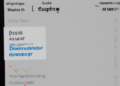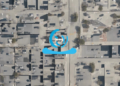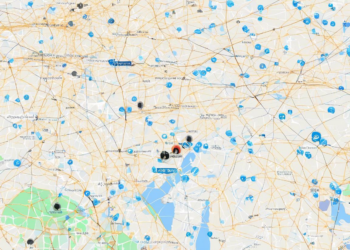Common Problems During Cell Phone Setup and How to Fix Them

Setting up a new cell phone can be a frustrating experience, especially if you encounter unexpected problems. Whether you’re a tech-savvy user or a complete newbie, there are common issues that can arise during the setup process. This comprehensive guide will walk you through the most frequent cell phone setup problems and provide clear solutions to get you connected and using your new device in no time.
1. Network Connection Issues: Connecting to WiFi and Mobile Data
One of the first obstacles you might face is establishing a network connection. This could involve trouble connecting to your home WiFi or issues with activating your mobile data plan.
Troubleshooting WiFi Connection Issues:
- Check your router: Make sure your router is turned on and functioning correctly. Try restarting it if you’re experiencing connectivity problems.
- Verify password: Double-check that you’re entering the correct WiFi password.
- Forget and reconnect: On your phone, forget the WiFi network and then try connecting again.
- Update router firmware: Outdated firmware can sometimes lead to connection issues. Check your router’s manufacturer website for updates.
Troubleshooting Mobile Data Activation:
- Contact your carrier: Ensure your SIM card is activated and your data plan is set up correctly. Contact your carrier for assistance if you’re unsure.
- Network settings: Go to your phone’s settings and make sure your mobile data is enabled.
- Network mode: Experiment with different network modes (e.g., 4G, 3G, LTE) to see if one works better for your location.
- Airplane mode: Toggle Airplane Mode on and off to reset the network connection.
2. Account Setup and Login Troubles: Google, Apple, and Other Services
Setting up your accounts is crucial for accessing apps, contacts, and other essential features. However, you may encounter difficulties logging in or creating new accounts.
Troubleshooting Account Setup Issues:
- Internet connection: Ensure you have a stable internet connection to complete the setup process.
- Account details: Double-check that you’re entering the correct username, email address, and password.
- Two-factor authentication: If you have two-factor authentication enabled, make sure you have access to the verification code.
- App updates: Update your apps, especially the ones related to your accounts, to ensure compatibility.
3. Transferring Data From Your Old Phone: Moving Contacts, Photos, and More
One of the most time-consuming aspects of setting up a new phone is transferring data from your old device. There are various methods available, but not all of them are foolproof.
Troubleshooting Data Transfer Issues:
- Backup and restore: If you have a recent backup of your old phone, try restoring it to your new device.
- Cloud services: Utilize cloud services like Google Drive, iCloud, or Dropbox to transfer files and data wirelessly.
- Cable transfer: Use a USB cable to transfer data directly from your old phone to the new one.
- Third-party apps: Explore apps like “Switch to Android” or “Move to iOS” for data transfer assistance.
4. App Downloading and Installation Problems: Play Store and App Store
After setting up your accounts, you’ll likely want to download and install your favorite apps. However, the app stores (Play Store or App Store) can sometimes be problematic.
Troubleshooting App Download and Installation Issues:
- Storage space: Ensure you have enough storage space available on your phone to download apps.
- Internet connection: Check your internet connection for stability and speed.
- App updates: Make sure your app stores are updated to the latest version.
- Account permissions: Grant necessary permissions to the app stores to download and install apps.
5. Software Updates and System Errors: Keeping Your Phone Up-to-Date
Software updates are essential for improving phone performance, fixing bugs, and adding new features. However, updates can sometimes lead to system errors.
Troubleshooting Software Update and System Errors:
- Stable internet connection: Ensure you have a reliable internet connection for downloading updates.
- Enough storage: Make sure there’s sufficient storage space available for the update files.
- Battery life: Charge your phone to at least 50% before starting a software update.
- Factory reset: If you encounter persistent system errors after an update, a factory reset may be necessary. [Link to article about factory reset]
6. Phone Calls and Messaging Issues: Voice Calls, SMS, and MMS
Being able to make and receive calls and send messages is the primary function of a phone. Issues with these features can be frustrating.
Troubleshooting Phone Call and Messaging Issues:
- Network connection: Double-check your network connection and ensure you have a strong signal.
- Airplane mode: Ensure Airplane Mode is turned off.
- SIM card: Make sure your SIM card is inserted correctly and is not damaged.
- Carrier settings: Check your carrier settings to ensure they are up-to-date.
- App permissions: Grant necessary permissions to the phone app to access your contacts and make calls.
7. Bluetooth Pairing and Connectivity Problems: Connecting to Wireless Devices
Bluetooth allows you to connect your phone to other wireless devices, like headphones, speakers, and car systems. However, pairing and connection problems can occur.
Troubleshooting Bluetooth Pairing and Connectivity Issues:
- Bluetooth on both devices: Ensure Bluetooth is turned on both on your phone and the device you’re trying to connect to.
- Device discoverability: Make sure the device you’re trying to pair is discoverable.
- Pairing process: Follow the proper pairing steps for both devices.
- Range and interference: Bluetooth has a limited range, so ensure you’re within range of the device. Interference from other wireless devices can also disrupt the connection.
8. Camera and Photo Issues: Taking Clear Pictures and Videos
Taking pictures and videos is a key function for most cell phones. However, camera problems can affect the quality of your photos.
Troubleshooting Camera and Photo Issues:
- Lens cleaning: Clean your camera lens with a soft, lint-free cloth to remove smudges or fingerprints.
- Camera app permissions: Ensure the camera app has the necessary permissions to access your storage.
- Storage space: Check if you have enough storage space to save photos and videos.
- Autofocus and flash: Experiment with the autofocus and flash settings to improve image quality.
9. Battery Life and Charging Problems: Keeping Your Phone Powered Up
Battery life is a crucial factor in your phone’s usability. You may experience issues with charging or your battery draining too quickly.
Troubleshooting Battery Life and Charging Problems:
- Charging cable and adapter: Use the original charging cable and adapter that came with your phone.
- Power outlet: Plug your charger into a working power outlet.
- Battery calibration: If your battery is experiencing inaccurate charge level readings, try calibrating it by fully draining and then fully charging the battery.
- Background apps: Close unnecessary apps running in the background to save battery life.
- Power saving mode: Enable power-saving mode to extend battery life when needed.
10. Security and Privacy Settings: Protecting Your Data
Setting up security and privacy features is crucial for protecting your personal information. You may need to configure settings for your fingerprint, face unlock, or app permissions.
Troubleshooting Security and Privacy Settings:
- Password strength: Create strong passwords for your accounts.
- Fingerprint and face unlock: Ensure your fingerprint and face unlock settings are working correctly.
- App permissions: Review app permissions to ensure only essential ones are enabled.
- Biometric authentication: Use biometric authentication methods like fingerprint or face unlock for added security.
11. Lost or Stolen Phone: Protecting Your Device and Data
Losing or having your phone stolen can be a stressful experience. Take steps to protect yourself and your data.
Troubleshooting Lost or Stolen Phone Issues:
- Find My Device or Find My iPhone: Use the Find My Device or Find My iPhone app to track your device’s location.
- Remote wipe: Remotely erase your data if you’re unable to retrieve your device.
- Contact your carrier: Report the loss or theft to your carrier to suspend your service.
- Change passwords: Change the passwords for all your accounts accessed on the lost phone.
12. Troubleshooting Tips: General Solutions for Cell Phone Setup Problems
In addition to the specific troubleshooting steps outlined above, here are some general tips that can help you resolve many common cell phone setup problems:
- Restart your phone: A simple restart can often resolve minor glitches or software errors.
- Check for updates: Make sure your phone, apps, and carrier settings are up-to-date.
- Contact your carrier: If you’re unsure about a problem or need assistance, contact your carrier’s customer support.
- Consult online forums: Look for troubleshooting solutions on forums like Reddit, XDA Developers, or Apple’s support community.
- Visit a tech store: If all else fails, visit a local tech store or authorized service center for professional help.
Conclusion:
Setting up a new cell phone can be a complex process, but with this comprehensive guide, you’ll be well-equipped to handle common problems. Remember to be patient, test different solutions, and seek help when needed. By following these troubleshooting tips, you’ll be enjoying your new phone and all its features in no time!