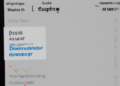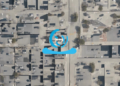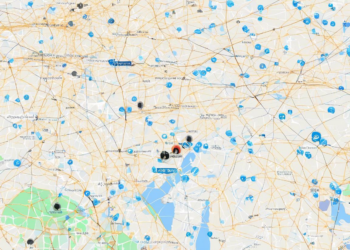How to Set Up Parental Controls on Your Cell Phone
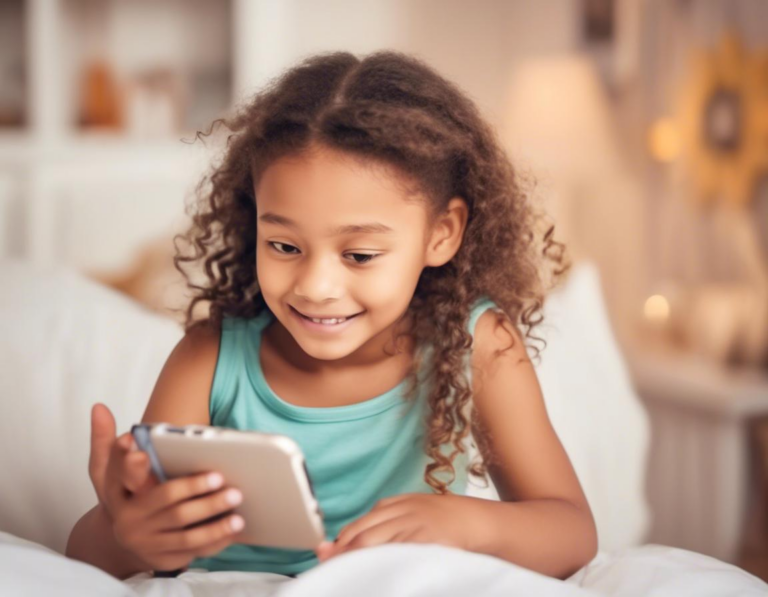
In today’s digital age, it’s more important than ever to keep your children safe online. Smartphones are powerful tools that can connect us to the world, but they can also be gateways to inappropriate content and potentially harmful activities. That’s where parental controls come in.
Setting up parental controls on your child’s cell phone can help you limit their access to certain apps, websites, and content, manage their screen time, and even track their location. With a little effort, you can create a safer and more responsible digital environment for your kids.
Why Use Parental Controls?
Parental controls offer a range of benefits that can help you protect your children in the digital world:
- Limit Access to Inappropriate Content: Block access to websites and apps that contain explicit content, violence, or other unsuitable material.
- Manage Screen Time: Set daily limits for app usage and restrict access during certain hours to encourage healthy screen habits.
- Monitor Online Activity: Track your child’s browsing history, app usage, and online interactions to stay informed about their digital life.
- Location Tracking: Enable location tracking to ensure your child’s safety and peace of mind, especially when they’re out and about.
- Control In-App Purchases: Prevent accidental or unauthorized purchases within apps and games.
- Promote Responsible Digital Habits: Teach your children about online safety, privacy, and responsible digital citizenship.
Parental Control Features: A Comprehensive Overview
Parental control features vary depending on the phone’s operating system and the specific apps you choose. However, most offer a combination of the following functionalities:
1. App Blocking and Filtering:
- App Blocking: This feature allows you to block specific apps that you deem inappropriate or distracting. You can choose to block apps outright or set time limits for their usage.
- App Filtering: Some parental control apps use algorithms to analyze the content of apps and flag potentially harmful ones based on factors like age appropriateness and content ratings.
2. Website Filtering:
- Blacklists: You can create lists of websites that are blocked from access. This is useful for preventing your child from visiting websites with explicit content, gambling, or other undesirable content.
- Whitelists: Alternatively, you can create lists of websites that are allowed access. This provides a more controlled environment, only allowing access to safe and educational websites.
- Keyword Filtering: Some parental control apps allow you to block websites based on specific keywords, effectively filtering out content that contains those terms.
3. Screen Time Management:
- Daily Limits: Set daily limits for app usage and overall screen time to encourage healthy screen habits and prevent excessive phone use.
- Bedtime Mode: Schedule “quiet hours” where access to the phone is restricted. This promotes better sleep habits and helps avoid nighttime distractions.
- App Usage Limits: Set specific time limits for individual apps or categories of apps, such as social media or games.
4. Location Tracking:
- GPS Tracking: This allows you to see your child’s location on a map in real-time. This can provide peace of mind when they’re out and about, especially when they’re traveling alone or with friends.
- Geofencing: Set up virtual boundaries around specific areas, such as their school or home. You’ll receive notifications if your child enters or exits those areas, giving you an extra layer of safety and awareness.
5. Content Filtering:
- YouTube Restriction: Use YouTube’s built-in restrictions or third-party apps to filter out inappropriate videos and channels.
- Web Search Filtering: Control the types of search results your child sees by filtering out explicit or offensive content.
- Content Blocking: Block access to specific types of content, such as adult content, violence, or gambling, based on your preferences.
6. Communication Control:
- Call and Text Restrictions: Restrict calls and text messages to certain contacts or during specific times.
- Social Media Monitoring: Monitor your child’s social media activity to ensure they’re interacting safely and appropriately.
- Contact Blocking: Block specific phone numbers or contacts to prevent unwanted calls or messages.
Choosing the Right Parental Control App: Essential Tips
With so many options available, choosing the right parental control app can feel overwhelming. Here are some key factors to consider:
1. Compatibility: Make sure the app is compatible with your child’s phone and operating system. Most apps work with both Android and iOS devices, but there are some exceptions.
2. Features: Consider which features are most important to you. Do you need app blocking, website filtering, screen time management, or location tracking? Choose an app that provides the functionalities you need.
3. Ease of Use: Look for an app that’s easy to set up, navigate, and use. Consider whether you prefer a web-based interface or a dedicated mobile app.
4. Transparency and Privacy: Understand how the app collects and uses your child’s data. Choose an app that prioritizes privacy and transparency and provides clear information about its data collection practices.
5. User Reviews: Read reviews from other parents to get an idea of the app’s effectiveness, user experience, and reliability.
Popular Parental Control Apps: A Comprehensive Comparison
Here’s a rundown of some of the most popular parental control apps available, highlighting their key features, pros, and cons:
1. Google Family Link:
- Platform: Android
- Features: App blocking, screen time management, location tracking, web filtering, content filtering, and communication control.
- Pros: Free to use, easy to set up, integrates well with Google services, provides detailed insights into app usage.
- Cons: Only works with Android devices, limited customization options for website filtering, location tracking relies on Google services.
2. Qustodio:
- Platform: Android, iOS, Windows, macOS, Kindle Fire
- Features: App blocking, website filtering, screen time management, location tracking, content filtering, communication control, and social media monitoring.
- Pros: Comprehensive features, multi-platform support, user-friendly interface, excellent reporting tools, strong customer support.
- Cons: Paid subscription, some features require a premium subscription, can be complex to set up for advanced users.
3. Bark:
- Platform: Android, iOS
- Features: App blocking, website filtering, content filtering, communication control, and social media monitoring.
- Pros: Strong focus on online safety, AI-powered content detection, alerts for potential cyberbullying and online predators, provides valuable insights into your child’s digital behavior.
- Cons: Primarily focused on social media monitoring and online safety, limited features for other aspects of parental control, paid subscription.
4. Norton Family Premier:
- Platform: Android, iOS, Windows, macOS
- Features: App blocking, website filtering, screen time management, location tracking, content filtering, communication control, and social media monitoring.
- Pros: Comprehensive features, user-friendly interface, multi-platform support, excellent reputation for reliability and security, strong customer support.
- Cons: Paid subscription, some features require a premium subscription, can be complex to set up for advanced users.
5. OurPact:
- Platform: Android, iOS
- Features: Screen time management, location tracking, app blocking, content filtering, and communication control.
- Pros: User-friendly interface, easy to set up, excellent for screen time management, allows for family-based communication and collaboration.
- Cons: Limited features for website filtering and content blocking, paid subscription, some features require premium subscription.
6. Net Nanny:
- Platform: Windows, macOS, Android, iOS, Kindle Fire
- Features: App blocking, website filtering, screen time management, location tracking, content filtering, and communication control.
- Pros: Robust content filtering and blocking capabilities, multi-platform support, strong reputation for effectiveness, advanced reporting tools.
- Cons: Paid subscription, can be complex to set up for advanced users, some users report issues with technical support.
7. Kaspersky Safe Kids:
- Platform: Android, iOS, Windows, macOS
- Features: App blocking, website filtering, screen time management, location tracking, content filtering, and communication control.
- Pros: Comprehensive features, user-friendly interface, multi-platform support, excellent for monitoring online activity and protecting your child from cyber threats, strong customer support.
- Cons: Paid subscription, some features require a premium subscription, can be complex to set up for advanced users.
8. McAfee Family Protection:
- Platform: Android, iOS, Windows, macOS
- Features: App blocking, website filtering, screen time management, location tracking, content filtering, and communication control.
- Pros: Comprehensive features, user-friendly interface, multi-platform support, well-known brand for security and reliability, strong customer support.
- Cons: Paid subscription, some features require a premium subscription, can be complex to set up for advanced users.
9. Boomerang:
- Platform: Android, iOS
- Features: Screen time management, app blocking, and communication control.
- Pros: Simple and easy to use, great for managing screen time, allows for family-based communication and collaboration.
- Cons: Limited features for website filtering and content blocking, paid subscription, some features require a premium subscription.
10. Mobicip:
- Platform: Android, iOS, Windows, macOS
- Features: App blocking, website filtering, screen time management, content filtering, and communication control.
- Pros: Comprehensive features, user-friendly interface, multi-platform support, effective content filtering and blocking capabilities, strong customer support.
- Cons: Paid subscription, can be complex to set up for advanced users, some users report issues with technical support.
11. PocketGuard:
- Platform: Android, iOS
- Features: App blocking, screen time management, and communication control.
- Pros: Simple and easy to use, effective for managing screen time, allows for family-based communication and collaboration, free to use.
- Cons: Limited features for website filtering and content blocking, limited platform support.
12. Screen Time:
- Platform: iOS
- Features: Screen time management and app blocking.
- Pros: Built-in to iOS devices, free to use, easy to set up and use.
- Cons: Limited features, no website filtering or content blocking, only works with iOS devices.
Setting Up Parental Controls: Step-by-Step Guide
1. Choose Your Parental Control App:
- Consider the features, compatibility, and cost of different apps.
- Read user reviews and compare different options.
2. Install and Configure the App:
- Download the app on your child’s phone and your own phone.
- Create an account and link your child’s phone to your account.
3. Set Up Your Parental Controls:
- Define your desired level of control, including app blocking, website filtering, screen time limits, location tracking, and communication restrictions.
- Customize the settings based on your child’s age, maturity level, and your specific needs.
4. Monitor Your Child’s Activity:
- Regularly review your child’s app usage, website history, and location data to stay informed about their online activity.
- Use the reporting features of the app to track their digital behavior and identify potential issues.
5. Communicate with Your Child:
- Explain to your child why you are using parental controls and how they work.
- Encourage open and honest conversations about online safety and digital responsibility.
- Work together to set appropriate boundaries and expectations for their online behavior.
6. Adjust and Adapt:
- As your child grows older, you can adjust the parental control settings to reflect their increasing maturity and responsibility.
- Remember that parental controls are not a substitute for open communication and a healthy parent-child relationship. They are tools to help guide and protect your child in the digital world.
Tips for Using Parental Controls Effectively:
- Start Early: Implement parental controls as early as possible, ideally when your child first gets a smartphone. This will help establish healthy digital habits from the start.
- Be Consistent: Enforce the rules consistently and avoid making exceptions. This will help your child understand the importance of the boundaries you have set.
- Be Transparent: Explain to your child why you are using parental controls and how they work. This will help them feel respected and involved in the process.
- Communicate Regularly: Talk to your child about their online activity and encourage them to come to you if they have any questions or concerns.
- Stay Updated: Keep your parental control app updated with the latest security features and content filters to ensure it remains effective.
- Review Settings Regularly: As your child grows older and their needs change, review and adjust the parental control settings accordingly.
Beyond Parental Controls: Building Digital Citizenship
Parental controls are a valuable tool, but they are not a magic bullet. It’s crucial to teach your child about responsible digital citizenship, fostering their awareness and critical thinking skills in the online world. Here are some tips:
- Start Early: Talk to your children about online safety and responsible behavior from a young age.
- Set Good Examples: Model good digital citizenship by being mindful of your own online behavior.
- Teach Privacy: Explain the importance of protecting personal information online and how to use privacy settings effectively.
- Encourage Critical Thinking: Help your child learn to evaluate online content, identify fake news, and understand the potential consequences of sharing information online.
- Promote Healthy Digital Habits: Encourage your child to take breaks from screens, engage in offline activities, and maintain a healthy balance between digital and real-world experiences.
Parental controls can be a powerful tool to help you create a safer and more responsible digital environment for your children. But remember that the key is to use them as part of a broader approach to digital parenting that includes open communication, trust, and ongoing guidance. By working together, you can equip your children with the knowledge and skills they need to navigate the digital world with confidence and responsibility.