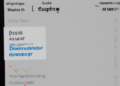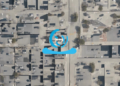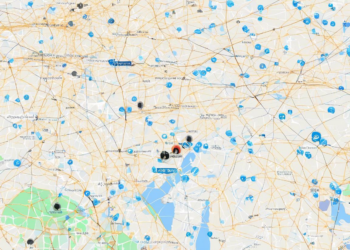Tips for Setting Up Your Cell Phone for the First Time
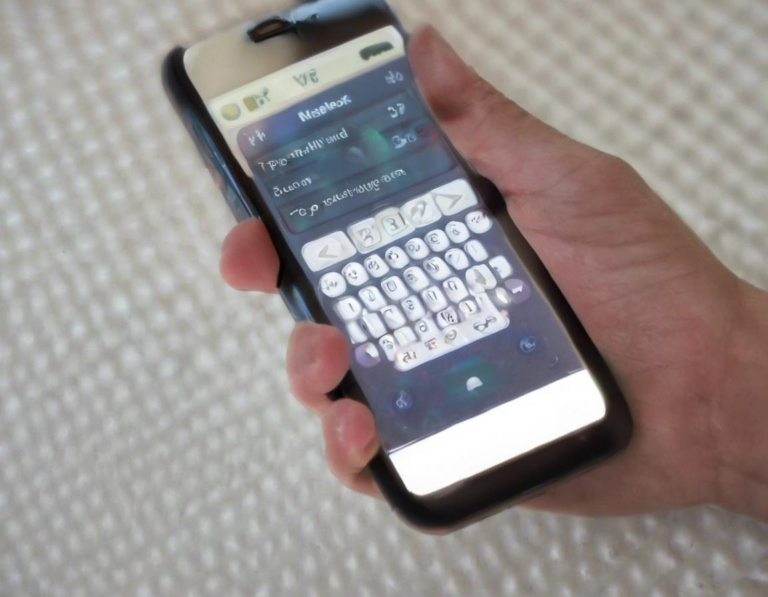
Congratulations on your new phone! Whether it’s your first smartphone or you’re upgrading, setting it up properly can make your experience much smoother. Here’s a comprehensive guide to get you started:
1. Turn on Your Phone and Set Up the Basics
The first thing you’ll need to do is turn on your phone. You’ll likely be greeted with a welcome screen and a series of prompts to help you get started. Here’s what you can expect:
- Language Selection: Choose your preferred language.
- Network Selection: Connect to your Wi-Fi network or cellular data.
- Google Account Setup (Android): If you’re using an Android phone, you’ll need to sign in to your Google account. This will sync your contacts, emails, calendar, and other data.
- Apple ID Setup (iPhone): For iPhones, you’ll need to create or sign in to your Apple ID. This allows you to download apps, purchase content, and access iCloud services.
2. Essential Phone Settings
Once your phone is set up, take some time to personalize it and make it your own. Here are some important settings to check:
- Wi-Fi and Bluetooth: Configure your Wi-Fi network and enable Bluetooth if you need to connect to wireless devices like headphones or smartwatches.
- Notifications: Manage which apps can send notifications and adjust their settings for sound, vibrations, and LED lights.
- Display Settings: Customize brightness, screen timeout, and font size to suit your preferences.
- Sound and Vibration: Adjust volume levels for calls, media, and notifications.
- Location Services: Enable or disable location services for apps that require your location.
3. Downloading and Using Apps
Your phone’s app store is your gateway to a vast world of apps that can enhance your mobile experience. Here’s how to find and install apps:
- App Store (iOS) or Google Play Store (Android): Search for apps by name or category.
- App Permissions: Review app permissions before installation to ensure they don’t access data you don’t want to share.
- Popular Apps: Consider downloading popular apps for communication (WhatsApp, Messenger), social media (Instagram, Facebook), navigation (Google Maps, Waze), and productivity (Google Docs, Microsoft Office).
4. Setting Up Your Contacts and Calendars
Stay connected with your loved ones and manage your schedule effortlessly by setting up your contacts and calendar:
- Importing Contacts: Transfer your contacts from your old phone or import them from your email account.
- Adding New Contacts: Easily add new contacts with their phone numbers, email addresses, and social media handles.
- Calendar Sync: Sync your calendar with your Google account or other calendar services to stay on top of your appointments and events.
5. Understanding Data Usage and Mobile Plans
Mobile data is essential for using your phone, but it can be expensive if you’re not careful. Make sure you understand your data plan:
- Data Limits: Check your mobile plan’s data limits to avoid exceeding your allowance and incurring overage charges.
- Data Monitoring: Monitor your data usage through your phone’s settings or your carrier’s app.
- Data Saving Tips: Consider using Wi-Fi when available, limiting background data usage, and using data-saving apps.
6. Securing Your Phone with a Passcode
Protect your personal data and prevent unauthorized access to your phone by setting up a secure passcode:
- Passcode Options: Choose from a PIN, pattern, or password.
- Biometric Authentication: Consider using fingerprint scanning or facial recognition for more convenient unlocking.
- Two-Factor Authentication: Enable two-factor authentication for your Google or Apple account to add an extra layer of security.
7. Utilizing Your Phone’s Camera
Your phone’s camera is a powerful tool for capturing memories, taking professional-looking photos, and even recording videos. Here are some tips:
- Camera Modes: Explore different camera modes, such as portrait mode, night mode, and slow-motion video.
- Photo and Video Quality: Adjust resolution and frame rate settings to achieve the desired quality.
- Editing Apps: Use editing apps to enhance your photos and videos, adjust colors, crop, and add filters.
8. Connecting Your Phone to Other Devices
Expand the capabilities of your phone by connecting it to other devices:
- Headphones and Earbuds: Connect your phone to headphones or earbuds for listening to music, podcasts, and audiobooks.
- Smartwatch: Pair your phone with a smartwatch to access notifications, control music playback, and monitor your fitness.
- Laptop or PC: Transfer files between your phone and your computer using a USB cable or Bluetooth.
9. Exploring Your Phone’s Features
Modern smartphones offer a wide range of features beyond basic communication and browsing. Explore what your phone can do:
- Voice Assistant (Siri, Google Assistant): Utilize voice assistants to set reminders, make calls, search for information, and more.
- Digital Wallet: Store your credit and debit cards in your phone’s digital wallet for convenient contactless payments.
- Navigation Apps: Use navigation apps to find your way around unfamiliar places and get real-time traffic updates.
- Productivity Apps: Enhance your productivity with apps like note-taking apps, to-do list apps, and document editing apps.
10. Staying Updated with Software Updates
Software updates bring new features, security patches, and bug fixes to your phone. Make sure you keep your phone’s software updated:
- Automatic Updates: Enable automatic updates to receive the latest software versions automatically.
- Manual Updates: If automatic updates are disabled, you can manually check for updates through your phone’s settings.
11. Troubleshooting Common Issues
If you encounter any issues with your phone, there are several troubleshooting steps you can try:
- Restart Your Phone: Sometimes, a simple restart can resolve minor glitches.
- Check for Software Updates: Outdated software can sometimes cause problems.
- Clear Cache and Data: Clearing app cache and data can help resolve app-specific issues.
- Contact Your Carrier or Phone Manufacturer: If the issue persists, contact your carrier or phone manufacturer for support.
12. Frequently Asked Questions
Q: How do I transfer data from my old phone to my new phone?
A: You can transfer data using various methods, including:
- Cloud Backup: Back up your old phone to a cloud service like Google Drive or iCloud and restore it on your new phone.
- Phone Transfer App: Use a dedicated phone transfer app to wirelessly move data between devices.
- USB Cable: Connect both phones using a USB cable and transfer data manually.
Q: How do I customize my phone’s home screen?
A: You can customize your home screen by:
- Adding Widgets: Add widgets for quick access to information like weather, news, and calendar events.
- Arranging Apps: Move and organize apps to create a layout that suits your preferences.
- Changing Wallpapers: Personalize your phone with a custom wallpaper.
Q: How do I protect my phone from theft or damage?
A: You can protect your phone by:
- Setting a Strong Passcode: Secure your phone with a PIN, pattern, or password.
- Using a Screen Protector: Prevent scratches and cracks with a screen protector.
- Investing in a Protective Case: Protect your phone from drops and bumps with a sturdy case.
- Activating Find My iPhone or Find My Device: Locate your phone if it’s lost or stolen.
Q: How can I get the most out of my phone’s battery life?
A: You can extend your phone’s battery life by:
- Dimming the Screen Brightness: Lowering the screen brightness can save battery power.
- Disabling Unnecessary Location Services: Turn off location services for apps that don’t require them.
- Closing Background Apps: Close apps you’re not using to prevent them from consuming battery.
- Using Battery Saving Mode: Enable battery saving mode to reduce power consumption.
This guide has equipped you with the essential knowledge to set up your new cell phone and make the most of its features. Remember to explore your phone’s capabilities, personalize its settings, and keep it secure. Enjoy your new mobile experience!